
Creating a Catalog Folder
Prerequisite: One or more product types (See Also: Product Types)
A catalog folder is a special kind of Ektron CMS400.NET folder designed to hold eCommerce entries. Its unique icon (
A Catalog folder's properties screen has several tabs/screens, as shown below.
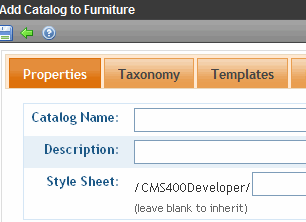
These screens are the same as regular content folders.
Properties - see Fields on the Folder Properties Screen
Taxonomy - see Taxonomy
Templates - see Creating/Updating Templates
Flagging - Flagging
Metadata - see Assigning Metadata to a Folder
Breadcrumb - see Creating SiteMap Breadcrumbs
The unique screen is Product Types. See Also: Assigning a Catalog Folder’s Product Type
Like content folders, the following catalog folder information can be inherited from its parent or uniquely set for each catalog. You can only make changes after creating the catalog.
Permissions - see Setting Permissions for a Content Folder
Approvals - see Creating an Approval Chain for a Content Folder
Purge History - Purge History
Restore Web Alert Inheritance - Inheriting Content-Level Web Alert Information from Its Folder
Assigning a Catalog Folder’s Product Type
A catalog folder’s Product Types screen lets you identify product types upon which catalog entries can be based. See Also: Product Types and How Product Types Affect the Creation of Catalog Entries
For example, you created a lawn mower Product Type, and want only lawn mowers to be entered in a catalog folder. In this case, open a catalog folder’s Product Types tab, break inheritance if necessary, and select Lawn Mower as the catalog’s only product type.
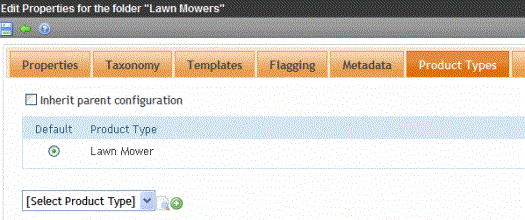
Then, when a Ektron CMS400.NET user creates an entry in this catalog, he must use the Lawn Mower product type.
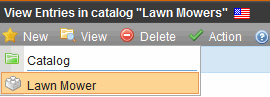
Deleting a Catalog Folder
Prerequisite: No catalog entries in the folder have been placed on an order
To delete a catalog folder, follow these steps.
1. Navigate to the folder that you want to delete.
2. Choose Delete > This Catalog.
3. A confirmation message appears.
4. Click OK.
Searching a Catalog Folder
Searching a Catalog folder is the same as searching any other type of Workarea folder. This procedure is described in Searching the Workarea.


